ip
User Guide
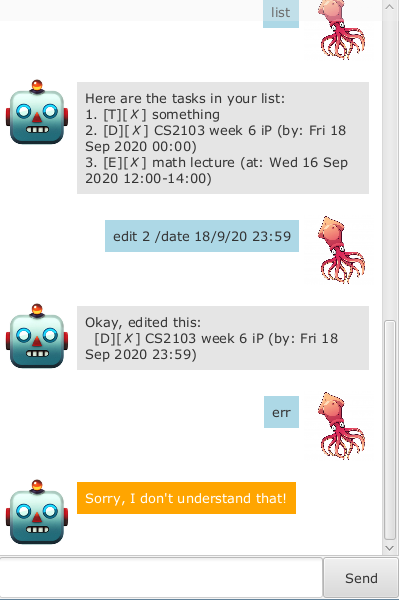
Duke is a chatbot for keeping track of tasks and events. Duke can run as either a graphical (default) or command line program.
Quick start
- Install Java 11 or later on your computer.
- Download the latest JAR file for Duke (
duke.jar) from the releases page. - To start Duke as a graphical program, either double-click on the JAR file, or by run
java -jar duke.jarin the terminal. To start Duke as a command line program instead, runjava -jar duke.jar cliin the terminal. - Type a command into the input box and press Enter to start using Duke!
Format of this guide
- User supplied parameters are given in
UPPER_CASE. - Items in square brackets eg.
[TIME]are optional. The brackets are not to be entered as part of the command.
Features
Adding a to do: todo
Adds a task to be done to the list.
Format: todo DESCRIPTION
DESCRIPTIONmay contain spaces. Any tabs in the description will be converted to 4 spaces. This is true for description of all list items.
Adding a deadline: deadline
Adds a task with a deadline to the list.
Format: deadline DESCRIPTION /by DATE [TIME]
DATEshould be given in the day/month/year format . Eg.15/01/20or15/1/2020for 15th January 2020.TIMEshould be given in the HH:MM 24-hour format. Eg.17:00for 5pm.- If
TIMEis not specified, midnight (00:00) is assumed.
Adding an event: event
Adds an event with a start and end time to the list.
Format: event DESCRIPTION /at START_DATE [START_TIME]-END_DATE [END_TIME]
- Format of
START_DATE,END_DATE,START_TIME,END_TIMEare the same as date and time used for deadlines. See the previous section for details.
Displaying all items in list: list
Displays all tasks and events currently in the list.
Format: list
Marking an item as done: done
Marks an item in the list as done.
Format: done NUMBER
NUMBERrefers to the number of the item in the list to mark as done.
Deleting an item: delete
Removes an item from the list.
Format: delete NUMBER
NUMBERrefers to the number of the item in the list to remove.
Editing an item: edit
Edits an item in the list.
Format: edit NUMBER FIELD NEW_VALUE
NUMBERrefers to the number of the item in the list to edit.FIELDrefers to the field to edit andNEW_VALUErefers to the new value for the field. The following fields can be edited:/descriptionrefers to the description of an item./daterefers to the date/time for a deadline.NEW_VALUEshould have the formatDATE [TIME]. See “Adding a deadline” for more details./startand/endrefers to the start and end date/time (respectively) of an event.NEW_VALUEshould have the formatDATE [TIME]. See “Adding an event” for more details.
Finding an item: find
Finds and displays items containing the given phrase.
Format: find KEYWORD
Exiting Duke: bye
Exits the application.
Format: bye
Saving the list
Duke automatically saves the task list after any changes, so there is no need to save manually. The task list is saved in the file data/tasks.txt, which is relative to the directory that the JAR file for Duke is in.